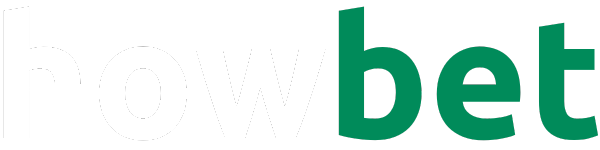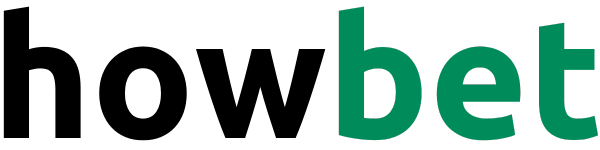We’ve all been there – you accidentally send money through your FNB eWallet to the wrong person, or maybe you realize you just can’t afford that purchase after all.
Don’t panic!
Reversing an eWallet transaction is actually quite simple.
Here’s a detailed guide to get you back on track:
Two Ways to Reverse: USSD or FNB App
There are two main ways to reverse an FNB eWallet transaction: using the USSD service (that’s those handy codes you enter on your phone) or through the FNB app.
Whichever method you choose, make sure you have your phone handy – you’ll be needing it!
Method 1: Reversing with USSD (Quick and Easy)
- Find Your Phone App: Open the app you use to make regular calls. It might be labelled “Phone” or have a phone icon.
- Dial the USSD Code: Using the keypad, type in
*120*321#and press the call button. This is the special code for FNB’s banking services. - Navigate the Menu: After a moment, you’ll see a menu pop up on your screen. Look for the option related to “Send Money.” It might be alongside other options like “Buy Prepaid” or “Banking.” Select this option by entering the corresponding number shown on the screen (usually by pressing a number key).
- Find eWallet Reversal: The “Send Money” menu will have several options, including some for eWallet services. Look for an option labelled “eWallet Reversal” or something similar that indicates reversing a transaction. Choose this option by entering the corresponding number.
- Pick Your Transaction: The system will now display a list of your recent eWallet transactions. Carefully review the list to find the one you want to reverse. Each transaction will typically show details like the recipient’s number and the amount sent. Select the correct transaction by entering the number or identifier next to it.
- Confirm and Reverse: Once you’ve chosen the transaction, you might be asked to confirm the reversal or provide a reason for it. Follow any additional instructions carefully. This may involve double-checking the details to ensure you’re reversing the right transaction. Finally, confirm your choice to initiate the reversal process.
Method 2: Reversing Through the FNB App (More Visual)
- Open the FNB App: If you haven’t already, download and install the FNB app from your phone’s app store. Once you have it, open the app and log in using your username and password.
- Find Debit Orders: Once you’re logged in, locate your main banking dashboard or menu where your accounts are summarized. Look for an option labelled “Debit Orders” or something similar related to payments or transactions. This section will show your outgoing transactions, including eWallet transfers.
- Locate the Transaction: In the “Debit Orders” section, you’ll likely see a section called “My Debit Orders.” Select this to view a list of all your recent transactions. Carefully scan through the list to find the eWallet transaction you want to reverse. Double-check the details to avoid mistakes!
- Initiate the Reversal: Once you’ve found the right transaction, tap on it to select it. There might be an option to “View” the details, “Dispute” the transaction (if it’s unauthorized), or directly “Reverse” the payment. Choose “Reverse” if available.
- Provide a Reason (Optional): You might be prompted to provide a reason for reversing the transaction. Be honest and clear in your explanation.
- Confirm and Double-Confirm: After providing any necessary information, the option to “Reverse” the transaction should be highlighted. Tap on “Reverse” and then “Confirm” to finalize your request. The app might ask for your confirmation one more time for security purposes.
Important Things to Remember:
- Patience is Key: Reversing a transaction doesn’t happen instantly. It may take a few business days for the funds to reflect back in your account.
- Follow Up: Keep an eye on your account balance and transaction history in the coming days to confirm that the reversal has been successful. If you don’t see the funds after a reasonable amount of time (usually a few business days), contact FNB customer support for assistance.
There you have it! With these simple steps, you should be able to reverse that accidental eWallet transaction and get your money back where it belongs.